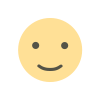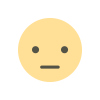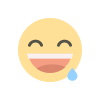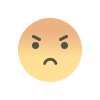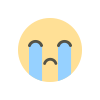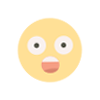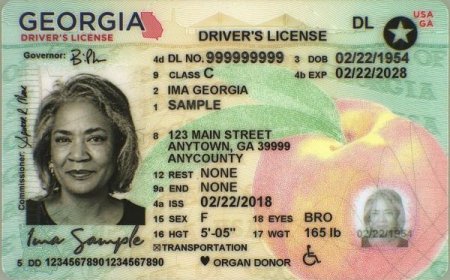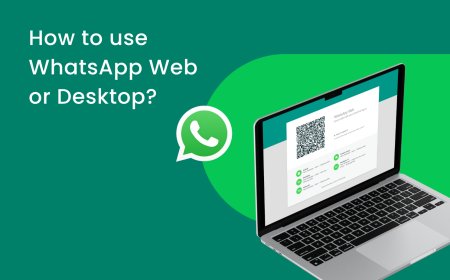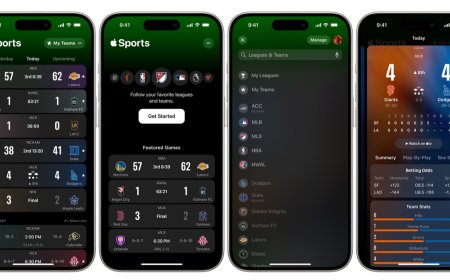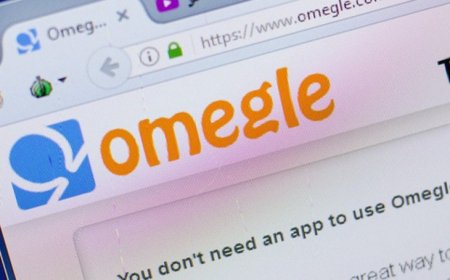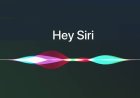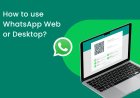How to Fix the Memory Integrity Is Off Issue on Windows 11
Are you experiencing the "Memory Integrity Is Off" issue on your Windows 11 PC? This article provides seven methods to fix the problem, including enabling Memory Integrity, updating your PC, and disabling Core Isolation.
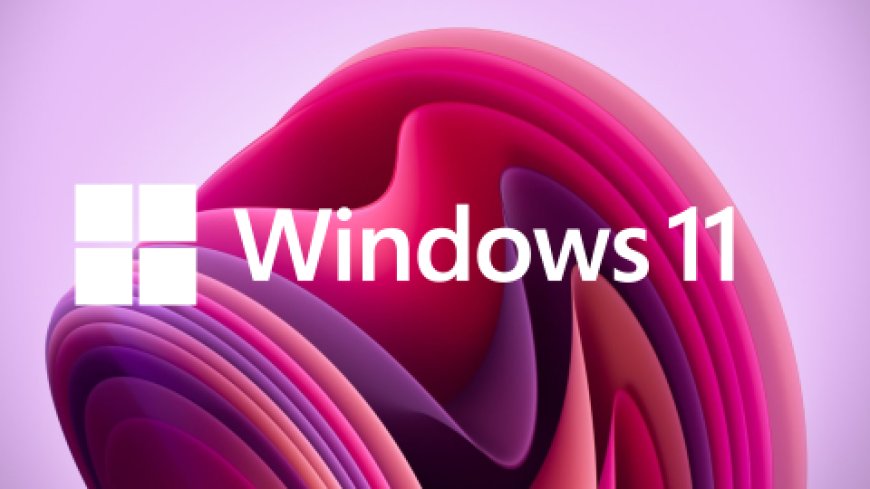
How to Fix the Memory Integrity Is Off Issue on Windows 11
Windows 11 is the latest operating system developed by Microsoft, and it comes with various new features and improvements. However, some users have reported experiencing an issue where they encounter the "Memory Integrity Is Off" error message. This error can occur due to a variety of reasons, but fortunately, there are several ways to fix it. In this article, we will discuss how to fix the "Memory Integrity Is Off" issue on Windows 11.
What is Memory Integrity?
Before we dive into the solutions for the "Memory Integrity Is Off" issue, let's understand what Memory Integrity is. Memory Integrity is a feature that is available on Windows 10 and Windows 11. It is a security feature that protects the system from malicious attacks by ensuring that only trusted processes can modify protected memory regions. Memory Integrity uses hardware virtualization to isolate the operating system from user-mode processes.
Why is Memory Integrity Off on Windows 11?
If you have encountered the "Memory Integrity Is Off" error message on your Windows 11 PC, it means that the Memory Integrity feature is currently disabled. There can be several reasons why Memory Integrity is turned off, including:
- The feature is disabled by default on some systems.
- Your computer's hardware may not support the feature.
- Third-party antivirus software may conflict with Memory Integrity.
- The feature may have been disabled by mistake.
How to Fix the Memory Integrity Is Off Issue on Windows 11
Here are several ways to fix the "Memory Integrity Is Off" issue on Windows 11:
Method 1: Enable Memory Integrity
The first and most obvious solution is to enable the Memory Integrity feature on your Windows 11 PC. Here's how to do it:
- Click on the "Start" button and open "Settings".
- Click on "Update & Security".
- Click on "Device security".
- Click on "Core isolation details".
- Click on "Memory integrity" and toggle the switch to "On".
Method 2: Update Your Windows 11 PC
Microsoft frequently releases updates for Windows 11 that include bug fixes and security patches. Updating your PC may fix the "Memory Integrity Is Off" issue. Here's how to update your Windows 11 PC:
- Click on the "Start" button and open "Settings".
- Click on "Windows Update".
- Click on "Check for updates".
- If updates are available, click on "Download and install".
Method 3: Uninstall Third-Party Antivirus Software
If you have installed third-party antivirus software on your Windows 11 PC, it may conflict with the Memory Integrity feature. Uninstalling the antivirus software may fix the issue. Here's how to uninstall third-party antivirus software:
- Click on the "Start" button and open "Settings".
- Click on "Apps".
- Find the antivirus software you want to uninstall and click on it.
- Click on "Uninstall" and follow the prompts.
Method 4: Enable Virtualization in BIOS
Memory Integrity uses hardware virtualization to isolate the operating system from user-mode processes. If virtualization is not enabled in your computer's BIOS, Memory Integrity will not work. Here's how to enable virtualization in BIOS:
- Restart your computer and enter BIOS setup by pressing the appropriate key during boot (usually F2, F10, or Delete).
- Find the "Virtualization" setting and toggle it to "On".
- Save changes and exit BIOS setup.
Method 5: Disable "Memory Integrity" Notification
If you don't want to enable the Memory Integrity feature on your Windows 11 PC, you can disable the "Memory Integrity" notification to prevent the error message from appearing. Here's how to do it:
- Click on the "Start" button and open "Settings".
- Click on "Update & Security".
- Click on "Windows Security".
- Click on "Device security".
- Click on "Security processor details".
- Toggle the switch for "Memory integrity notification" to "Off".
Method 6: Update Your Computer's BIOS
Updating your computer's BIOS may fix the "Memory Integrity Is Off" issue. BIOS updates often include bug fixes and security patches that can address issues related to hardware virtualization. Here's how to update your computer's BIOS:
- Check the manufacturer's website for the latest BIOS version.
- Download the BIOS update file and save it to a USB drive.
- Restart your computer and enter BIOS setup by pressing the appropriate key during boot (usually F2, F10, or Delete).
- Navigate to the "BIOS update" or "Firmware update" section.
- Select the USB drive as the source for the update file.
- Follow the prompts to install the BIOS update.
Method 7: Disable Core Isolation
Core Isolation is a feature in Windows 11 that includes Memory Integrity. Disabling Core Isolation may fix the "Memory Integrity Is Off" issue, but it also reduces the security of your system. Here's how to disable Core Isolation:
- Click on the "Start" button and open "Settings".
- Click on "Update & Security".
- Click on "Device security".
- Click on "Core isolation details".
- Toggle the switch for "Memory integrity" to "Off".
- Toggle the switch for "Virtualization-based security" to "Off".
Conclusion
The "Memory Integrity Is Off" issue on Windows 11 can be caused by various reasons, including the Memory Integrity feature being turned off, outdated software, or conflicts with third-party antivirus software. The solutions we have discussed in this article include enabling Memory Integrity, updating your Windows 11 PC, uninstalling third-party antivirus software, enabling virtualization in BIOS, disabling the Memory Integrity notification, updating your computer's BIOS, and disabling Core Isolation. By following these steps, you should be able to fix the "Memory Integrity Is Off" issue on your Windows 11 PC.
FAQs
- What is Memory Integrity on Windows 11?
- Memory Integrity is a security feature on Windows 11 that protects the system from malicious attacks.
- Why is Memory Integrity turned off on my Windows 11 PC?
- Memory Integrity can be turned off by default on some systems or may conflict with third-party antivirus software.
- How can I enable Memory Integrity on Windows 11?
- You can enable Memory Integrity on Windows 11 by going to "Settings" > "Update & Security" > "Device security" > "Core isolation details" > "Memory integrity".
- How can I update my Windows 11 PC?
- You can update your Windows 11 PC by going to "Settings" > "Windows Update" > "Check for updates".
- What should I do if I am still experiencing the "Memory Integrity Is Off" issue on Windows 11 after trying the solutions in this article?
- If you are still experiencing the issue, you can try contacting Microsoft support for further assistance.
What's Your Reaction?