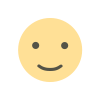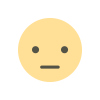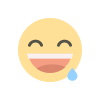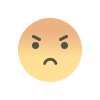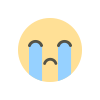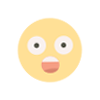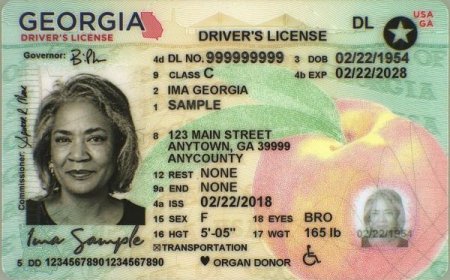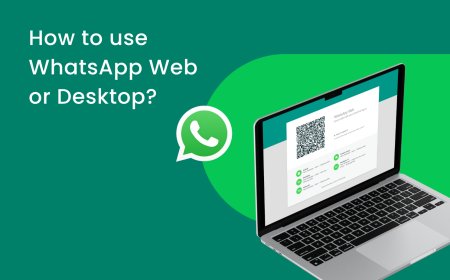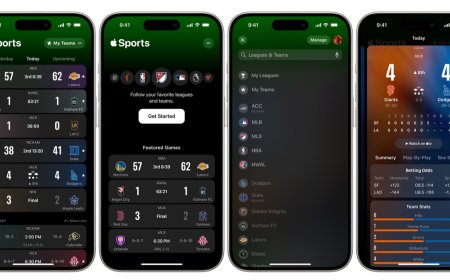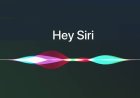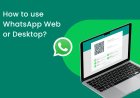How to See Siri History: A Complete Guide
Learn how to access and use Siri History on your iOS device to review your past interactions, remember commands and tasks and voice commands using Siri.
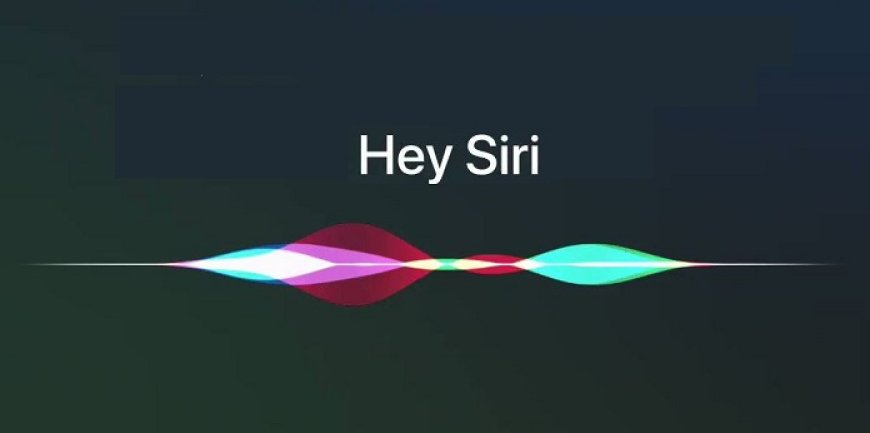
How to See Siri History: A Complete Guide
If you're a frequent user of Siri, Apple's virtual assistant, you might want to know how to view your Siri history. Siri can be a useful tool for searching for information, creating reminders, and more, but you may want to go back and review what you've asked Siri in the past. In this article, we'll look at how to access your Siri history and what you can do with it.
What is Siri History?
Siri History allows you to access all of the instructions and inquiries you've asked Siri on your Apple device. Siri records your interactions with it, including voice commands, text input, and responses. Siri History may be accessed using the Siri interface on your iPhone or the Settings app.
How to Access Siri History on iPhone and iPad
To access your Siri History on an iPhone or iPad, follow these steps:
- Open the Settings on your device.
- Tap "Siri & Search."
- Scroll down to "Siri History" section.
- Tap "Siri History."
- Here you'll see a list of your recent interactions with Siri.
You can tap on any of the list items to view more information about your interaction with Siri, such as the date and time of the interaction, the command or question you asked, and the response Siri provided.
How to Access Siri History on Mac
If you're using Siri on a Mac, you can access your Siri History by following these steps:
- Click on the Apple menu in the top-left corner of your screen.
- Click on "System Preferences."
- Click on "Siri."
- Click on "Siri History."
- Here you'll see a list of your recent interactions with Siri.
How to Delete Siri History
If you want to clear your Siri History, you can do so by following these steps:
- Open the Settings app on your iPhone or iPad.
- Tap "Siri & Search."
- Scroll down to the "Siri History" section.
- Tap "Siri History."
- Tap "Delete Siri & Dictation History."
- Confirm that you want to delete your Siri History.
On a Mac, you can delete your Siri History by following these steps:
- Click on the Apple menu in the top-left corner of your screen.
- Click on "System Preferences."
- Click on "Siri."
- Click on "Siri History."
- Click on "Delete Siri & Dictation History."
- Confirm that you want to delete your Siri History.
What You Can Do With Siri History
Now that you know how to access your Siri History, you may be wondering what you can do with it. Here are a few things you can use your Siri History for:
1. Reviewing past commands
If you ever find yourself struggling to recall a command you gave to Siri, don't fret – simply take a peek at your Siri History to refresh your memory. This is particularly handy if you're a frequent user of Siri and can't seem to remember every single task you've tasked it with.
2. Analyzing your interactions with Siri
Analyzing your Siri History allows you to gain insight into the kinds of questions you ask Siri most often, as well as the types of tasks you utilize it for. This knowledge can prove invaluable in optimizing your use of Siri, enabling you to transform it into an even more helpful tool that's tailored specifically to your needs and preferences.
3. Clearing your Siri History
If you have concerns about privacy, it may be a wise decision to clear your Siri History on a regular basis. This will allow you to remove any sensitive or personal information that you do not wish to be saved on your device, ensuring that your privacy is protected.
4. Using your Siri History with Siri Shortcuts
Siri Shortcuts is a powerful feature available on iOS that allows you to create custom voice commands for Siri. By tapping into your Siri History, you can identify the commands and questions you use most frequently with Siri and create shortcuts for them. This makes it easier to access the tasks you perform most often with Siri, ultimately saving you time and effort.
Conclusion
In summary, Siri History is a highly valuable tool that can help you review your past interactions with Siri. By using it, you can recall previous commands and tasks, analyze your usage patterns, and optimize your use of Siri for greater efficiency. Furthermore, Siri History can be used in conjunction with Siri Shortcuts to create customized voice commands, allowing you to access frequently used tasks with greater ease. So why not try using Siri History for yourself and see how it can help you get even more out of Siri.
FAQs
- Does Siri History save all of my interactions with Siri?
- Yes, Siri History saves all of your interactions with Siri, including your voice commands, text input, and the responses it provided.
- Can I delete individual items from my Siri History?
- No, you can't delete individual items from your Siri History. You can only delete your entire Siri History at once.
- Will deleting my Siri History affect how Siri works?
- No, deleting your Siri History won't affect how Siri works. Siri will continue to work as usual.
- Can I access my Siri History on my Apple Watch?
- No, Siri History isn't available on the Apple Watch.
- Can I see Siri History from other Apple devices?
- No, Siri History is saved locally on each device, so you can only see the Siri History for the device you're using.
What's Your Reaction?