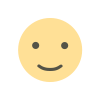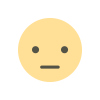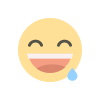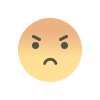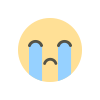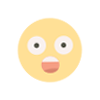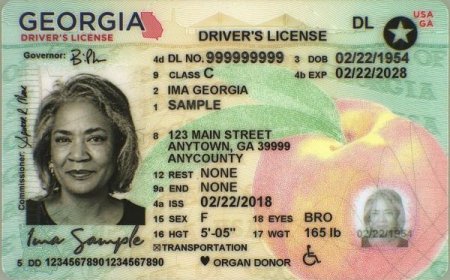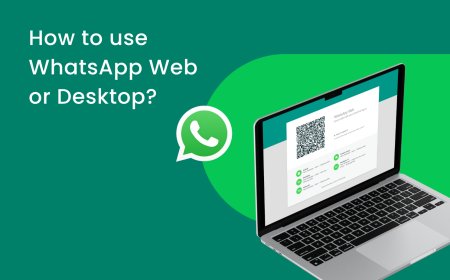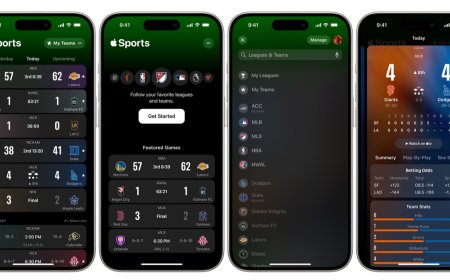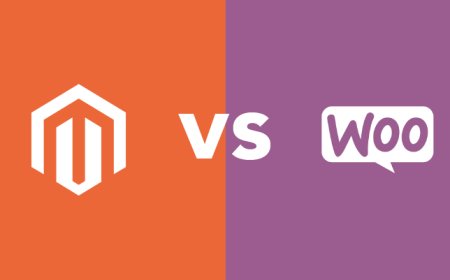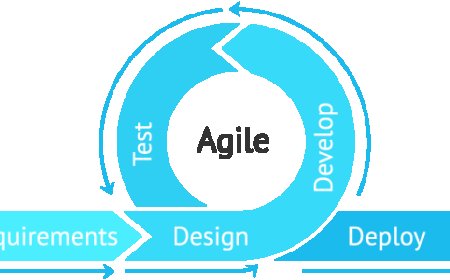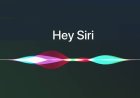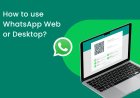How to activate Siri on your iPhone 14?
Learn how to activate Siri on your iPhone 14 in just a few easy steps. Discover how to set up Siri, use voice activation, and troubleshoot common issues.
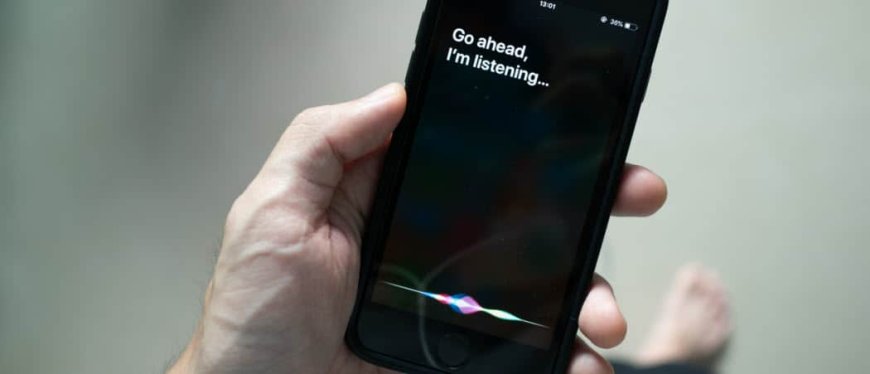
How to Activate Siri on iPhone 14
If you're an iPhone 14 user and you're wondering how to activate Siri, you're in the right place. Siri is Apple's virtual assistant that can help you with tasks, answer your questions, and perform a variety of functions. In this article, we'll guide you through the steps on how to activate Siri on your iPhone 14.
Step 1: Check if Siri is Enabled
Before we get started with activating Siri, let's check if it's already enabled on your device. To do this, go to your device's settings and select Siri & Search. Here, you can see if Siri is enabled or not. If it's already enabled, you can skip to the next step. If it's not, simply toggle the switch to enable it.
Step 2: Set up Siri
Once you've enabled Siri, it's time to set it up. Go to the Siri & Search section of your device's settings, and select Language. Choose the language you prefer Siri to use.
Next, select Siri Voice and choose the accent and gender you prefer. Siri has several different accents to choose from, including American, British, Australian, Irish, and South African.
Step 3: Activate Siri with Your Voice
The iPhone 14 comes with a feature called "Hey Siri," which allows you to activate Siri with just your voice. To set this up, go to Siri & Search in your device's settings and toggle on the Listen for "Hey Siri" option.
Once you've done this, you'll need to train Siri to recognize your voice. Follow the on-screen instructions to do this.
Step 4: Activate Siri Manually
If you don't want to use the "Hey Siri" feature, you can activate Siri manually. To do this, press and hold the side button on your iPhone 14 until Siri appears. You can also activate Siri by pressing and holding the home button.
Step 5: Test Siri
Once you've activated Siri, it's time to test it out. You can ask Siri a question, give it a command, or ask it to perform a task. Siri can help you with a wide variety of tasks, including setting reminders, sending messages, making phone calls, and much more.
Step 6: Troubleshooting Siri
If Siri doesn't seem to be working correctly, there are a few things you can try. First, make sure your device is connected to the internet. Siri needs an internet connection to work properly.
You can also try restarting your device or resetting your device's network settings. If none of these steps work, you may need to contact Apple support for further assistance.
Conclusion
Activating Siri on your iPhone 14 is a simple process that can be completed in just a few steps. Once you've activated Siri, you can use it to perform a wide variety of tasks and make your life easier.
FAQs
-
How do I activate Siri without pressing any buttons? To activate Siri without pressing any buttons, enable the "Hey Siri" feature in your device's settings and train Siri to recognize your voice. Once you've done this, you can simply say "Hey Siri" to activate Siri.
-
How do I change Siri's language? To change Siri's language, go to Siri & Search in your device's settings and select Language. Choose the language you prefer Siri to use.
-
How do I make Siri speak a different language? To make Siri speak a different language, go to Siri Voice in your device's settings and select the accent and gender you prefer.
-
Can Siri make phone calls? Yes, Siri can make phone calls. Simply ask Siri to call the person you want to speak to.
What's Your Reaction?