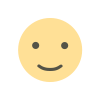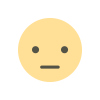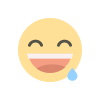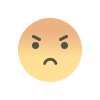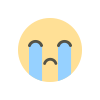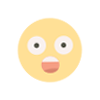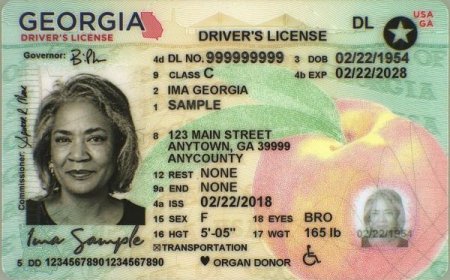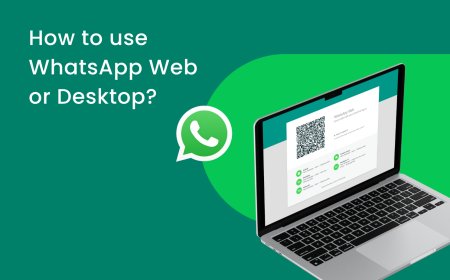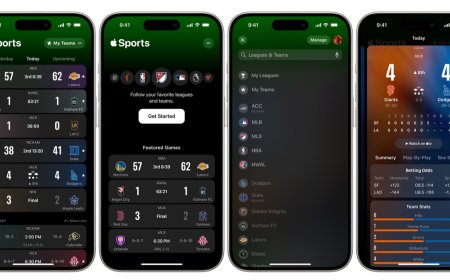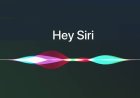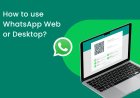How to remove Taboola News from your Android phone?
Learn how to remove Taboola News from your Android phone in a few simple steps. Say goodbye to intrusive ads and enjoy a smoother browsing experience. Check out our detailed guide now!

How to Remove Taboola News from Your Android Phone
Are you tired of seeing Taboola News articles and ads on your Android phone? You're not alone. Taboola News is a content discovery platform that provides personalized news and articles based on your interests, but it can be intrusive and annoying. Fortunately, there are several ways to remove Taboola News from your Android phone. In this article, we will guide you through the steps to get rid of Taboola News once and for all.
Step 1: Check Your Browser Settings
Before you try any advanced techniques, make sure to check your browser settings to see if there's a built-in option to disable Taboola News. Here's how to do it in some popular Android browsers:
Google Chrome
- Open Google Chrome on your Android phone.
- Tap the three dots in the top-right corner of the screen.
- Select "Settings" from the dropdown menu.
- Scroll down and tap "Site settings."
- Tap "Ads."
- Toggle off the switch next to "Ads from Taboola."
Mozilla Firefox
- Open Mozilla Firefox on your Android phone.
- Tap the three dots in the top-right corner of the screen.
- Select "Settings" from the dropdown menu.
- Tap "Enhanced Tracking Protection."
- Toggle on the switch next to "Custom."
- Tap "Add a site" and enter "taboola.com."
- Select "Custom" and choose "Block" for both "Cookies" and "Trackers."
If your browser doesn't have a built-in option to disable Taboola News, or if you want a more comprehensive solution, you can try using an ad blocker.
Step 2: Install an Ad Blocker
An ad blocker is a software tool that prevents ads from appearing on your screen. There are several ad blockers available for Android, and many of them are free. Here are some of the best options:
AdBlock Plus
AdBlock Plus is one of the most popular ad blockers for Android. It's free and open-source, and it works on most Android browsers, including Chrome and Firefox.
- Download and install AdBlock Plus from the Google Play Store.
- Open the app and tap "OK" to grant the necessary permissions.
- Toggle on the switch next to "AdBlock Plus."
- Restart your browser.
Blokada
Blokada is another popular ad blocker for Android. It's free and open-source, and it works on both rooted and non-rooted devices.
- Download and install Blokada from the official website.
- Open the app and tap "Activate" to enable the ad blocker.
- Choose your DNS server and tap "Start."
- Follow the on-screen instructions to configure your VPN settings.
Step 3: Enjoy Ad-Free Browsing
Once you've disabled Taboola News or installed an ad blocker, you should notice a significant improvement in your browsing experience. You'll no longer see intrusive ads or sponsored content, and your pages should load faster and use less data. You'll also have more control over your online privacy and security, as ads are often used to track your activity and collect personal information.
Step 4: Clear your browser cache
Clearing your browser cache can help remove any stored information related to Taboola News. Here's how to clear your browser cache:
- Open your browser (e.g., Chrome, Firefox).
- Tap the three dots in the upper right-hand corner.
- Select "Settings" from the menu.
- Scroll down and tap "Privacy."
- Tap "Clear browsing data."
- Select "Cached images and files."
- Tap "Clear data."
Step 5: Uninstall the Taboola News app
If you have installed the Taboola News app on your Android phone, the easiest way to get rid of it is to uninstall it. Here's how to do it:
- Go to "Settings" on your Android phone.
- Select "Apps & notifications."
- Find the Taboola News app and tap on it.
- Tap "Uninstall" and confirm.
Step 6: Contact Taboola support
If none of the above methods work for you, you can contact Taboola support for assistance. Here's how to contact Taboola customer support:
- Go to the Taboola support page at https://help.taboola.com/hc/en-us.
- Click "Contact us" at the bottom of the page.
- Fill out the form and submit it.
By following these methods, you can get rid of Taboola News from your Android phone and enjoy a more personalized browsing experience without any intrusive ads or articles.
Conclusion
Taboola News can be a nuisance on your Android phone, but with the above methods, you can easily remove it. Whether you choose to uninstall the app, disable it in your browser, clear your browser cache, use an ad blocker, or contact Taboola support, you can enjoy a more seamless browsing experience without any interruptions.
FAQs
-
Can I remove Taboola News from my Android phone without uninstalling it? Yes, you can disable it in your browser or use an ad blocker to remove it.
-
Will removing Taboola News affect my browsing experience? No, removing Taboola News will not affect your browsing experience. In fact, it may make it better by reducing interruptions and distractions.
-
Are there any other content discovery platforms similar to Taboola News? Yes, there are several other content discovery platforms, such as Outbrain, Revcontent, and MGID.
-
Can I remove Taboola News from specific websites only? Yes, you can use an ad blocker to remove Taboola News from specific websites or domains.
-
Will removing Taboola News affect the performance of my Android phone? No, removing Taboola News will not affect the performance of your Android phone. It may even improve performance by freeing up storage space and reducing the load on your browser.
What's Your Reaction?