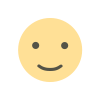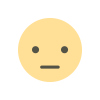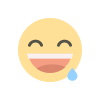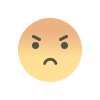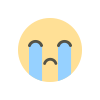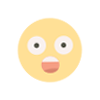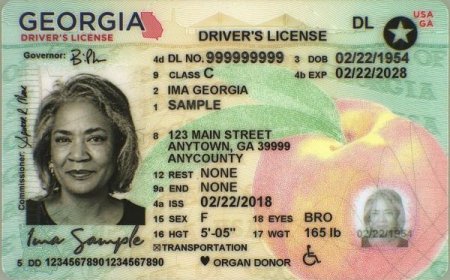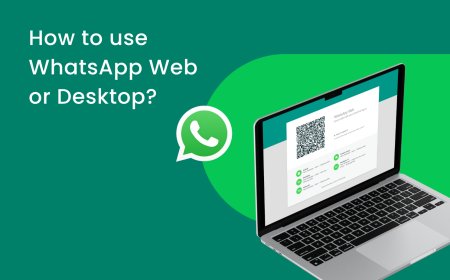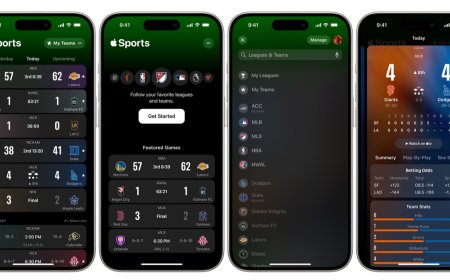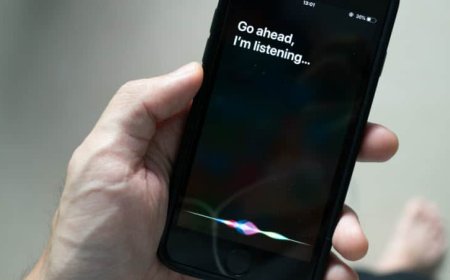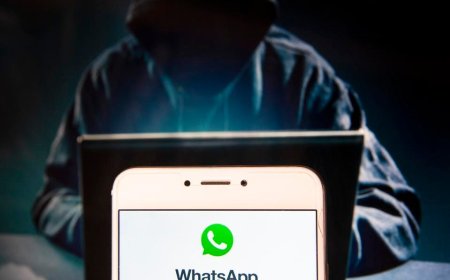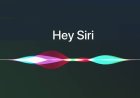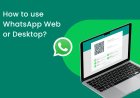How to Turn Off Google Assistant?
If you turn off Google Assistant, you won't be able to use any of the voice commands that are associated with it.
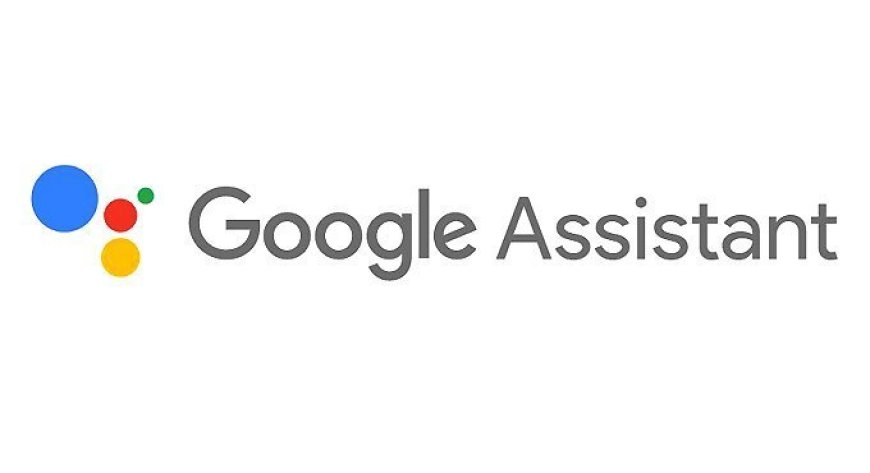
How to Turn Off Google Assistant
Google Assistant is a powerful voice assistant that can be used to control your devices, get information, and more. However, if you don't want to use Google Assistant, you can turn it off.
There are a few different ways to turn off Google Assistant. Here are the steps on how to turn off Google Assistant on your Android phone:
- Open the Google app.
- Tap your profile picture in the top right corner.
- Select Settings.
- Tap Google Assistant.
- Tap General.
- Toggle off the switch next to "Hey Google."
If you want to turn off Google Assistant on your Google Home speaker, you can follow these steps:
- Press and hold the microphone button on your speaker.
- Say "Turn off Google Assistant."
You can also turn off this feature in your Google account settings. Here are the steps:
- Go to your Google account settings.
- Click on "Personal info & privacy."
- Scroll down and click on "Search, Assistant & voice."
- Under "Google Assistant," click on "Settings."
- Toggle off the switch next to "Hey Google."
Once you've turned off Google Assistant, you won't be able to use it to control your devices, get information, or more. If you decide you want to turn Google Assistant back on, you can follow the steps above.
Turn off the "Hey Google" hotword detection
The easiest way to turn off this feature is to disable the "Hey Google" hotword detection. This will prevent Google Assistant from listening for your voice commands unless you manually activate it by pressing the Home button. To disable "Hey Google," follow these steps:
- Open the Google app on your Android device.
- Tap your profile picture in the top right corner.
- Select Settings.
- Scroll down and tap Google Assistant.
- Tap Voice Match.
- Toggle off "Hey Google."
Disable in the Google app
You can also disable it in the Google app. This will prevent it from being accessible from the Google app, even if "Hey Google" hotword detection is enabled. To disable Google Assistant in the Google app, follow these steps:
- Open the Google app on your Android device.
- Tap your profile picture in the top right corner.
- Select Settings.
- Scroll down and tap Google Assistant.
- Toggle off "Google Assistant."
Uninstall the Google app
If you want to completely remove this feature from your device, you can uninstall the Google app. This will also remove the Google Search widget from your home screen. To uninstall the Google app, follow these steps:
- Open the Settings app on your Android device.
- Tap Apps & notifications.
- Tap See all apps.
- Scroll down and tap Google.
- Tap Uninstall
Turn it off from Amazon Alexa, Google Nest Mini, and Apple HomePod:
Here are the steps on how to turn it off from Amazon Alexa, Google Nest Mini, and Apple HomePod:
Amazon Alexa
- Open the Alexa app on your phone or tablet.
- Tap the Menu button (three horizontal lines) in the top left corner of the screen.
- Select Settings.
- Scroll down and select Voice Training.
- Toggle off Hey Google.
Google Nest Mini
- Press and hold the microphone button on your Google Nest Mini for about 2 seconds.
- Select Settings.
- Under General, uncheck Hey Google.
Apple HomePod
- Say "Hey Siri, open the Home app."
- Tap the Settings icon in the bottom right corner of the screen.
- Tap HomePod.
- Tap Name.
- Under Personal Requests, uncheck Allow Personal Requests.
Note: If you have multiple devices, you'll need to repeat these steps for each device.
Here are some reasons why you might want to turn off this feature from your smart speaker:
- Privacy: It is always listening for your voice commands, even when it's turned off. This means that Google could be collecting data about you even when you're not using Google Assistant.
- Security: It is a powerful tool, and it could be used to access sensitive information on your device. For example, if someone knows your voice, they could potentially use Google Assistant to unlock your device or make purchases without your permission.
- Distraction: It can be a distraction, especially if you have young children or pets. If you don't want Google Assistant to respond to your voice commands, you can turn it off.
Important: If you turn off this feature, you won't be able to use any of the voice commands that are associated with it. For example, you won't be able to ask Google Assistant to play music, set alarms, or control your smart home devices.
Why You Might Want to Turn Off
There are a few reasons why you might want to turn off this feature. For example, you might not want to use it because you're concerned about privacy. Google Assistant is always listening for the "Hey Google" wake word, even when your phone is turned off. This means that Google could potentially be listening to your conversations even when you don't want it to.
Another reason you might want to turn off this feature because you don't want it to accidentally trigger when you don't want it to. For example, if you have enabled this feature on your phone, it could accidentally trigger when you're in a meeting or when you're trying to be quiet.
Finally, you might want to turn off this feature because you don't use it very often. If you don't use Google Assistant very often, there's no reason to keep it enabled. Turning it off will save you battery life and it will also prevent Google from collecting data about you.
What You Can Do If You Don't Want to Turn Off
If you don't want to turn off this feature, but you're concerned about privacy, you can take some steps to protect your privacy. For example, you can disable the "Hey Google" wake word so that it won't listen for your voice unless you explicitly tell it to. You can also disable Google Assistant's ability to access your microphone and your location.
You can also choose to use this feature in a more private way. For example, you can use Google Assistant's "secret mode" to keep your conversations private. Secret mode is a feature that allows you to use this feature without Google recording your conversations.
Finally, you can always uninstall the Google Assistant app if you don't want to use it at all.
What's Your Reaction?