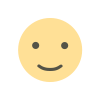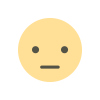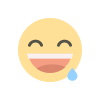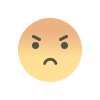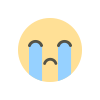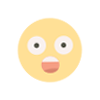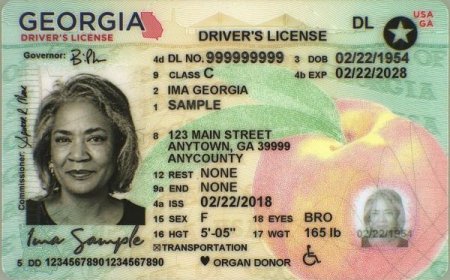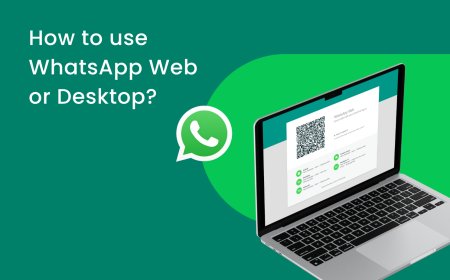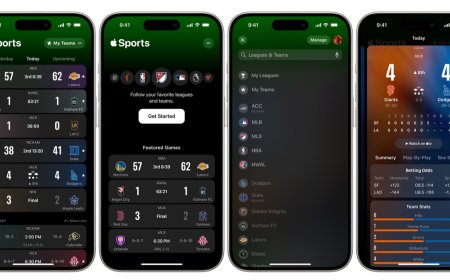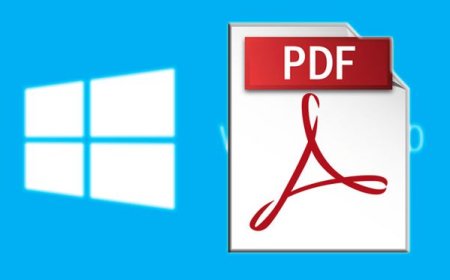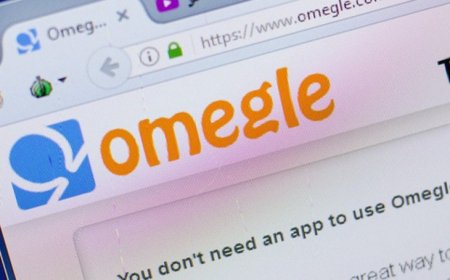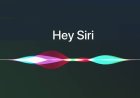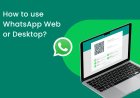Synthetics Monitoring in New Relic: A Step-by-Step Guide
Synthetics monitoring is a powerful tool that can help you to ensure the performance and availability of your applications. In this step-by-step guide, we will show you how to get synthetics monitoring to work in New Relic.
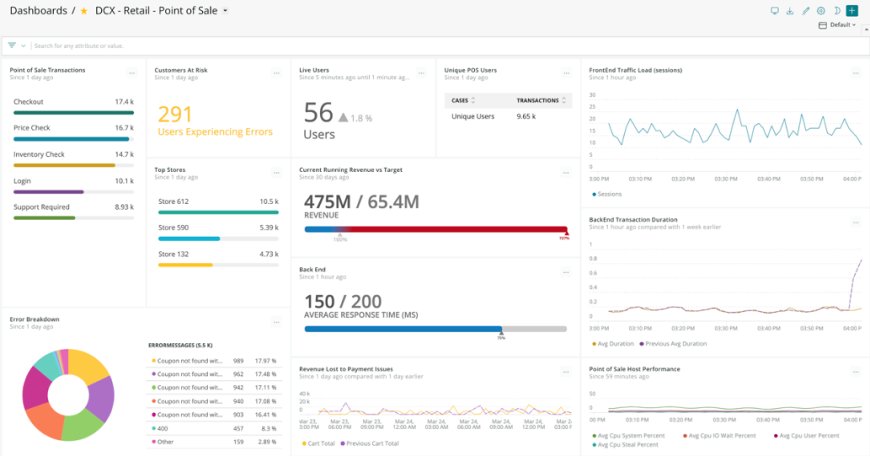
Synthetics Monitoring in New Relic: A Step-by-Step Guide
Introduction
Synthetics monitoring is a type of monitoring that uses artificial means to test the performance and availability of your applications. This can be done by running scripts, making HTTP requests, or using other methods to simulate real user behavior.
Synthetics monitoring can be a valuable tool for identifying and resolving performance problems before they impact your users. It can also help you to ensure that your applications are always available.
Getting Started with Synthetics Monitoring in New Relic
To get started with synthetics monitoring in New Relic, you will need to create a new monitor. You can do this by following these steps:
- Go to the New Relic UI and click on the Synthetics tab.
- Click on the Create Monitor button.
- Select the type of monitor you want to create.
- Enter the name and details of your monitor.
- Select the locations from where you want your monitor to run.
- Choose a frequency for how often your monitor will run.
- Set a notification method to alert your team when performance violations occur.
- Click on the Save button.
Once you have created your monitor, it will start running immediately. You can view the results of your monitor in the Monitors tab.
Configuring Your Monitor
When you create a new monitor, you will need to configure it with the following information:
- Name: The name of your monitor.
- Description: A description of your monitor.
- URL: The URL of the web page or API endpoint that you want to monitor.
- Locations: The locations from where you want your monitor to run.
- Frequency: How often you want your monitor to run.
- Notifications: How you want to be notified when there are performance violations.
You can also configure your monitor with additional settings, such as the number of retries, the timeout, and the browser type.
Viewing Your Monitor Results
Once you have created your monitor, you can view the results in the Monitors tab. The Monitors tab shows you the following information:
- Name: The name of your monitor.
- Status: The status of your monitor.
- Last Run: The last time your monitor ran.
- Duration: The duration of your monitor's last run.
- Response Time: The average response time of your monitor's last run.
- Errors: The number of errors that occurred during your monitor's last run.
You can also view the results of your monitor's individual requests. To do this, click on the Requests tab. The Requests tab shows you the following information for each request:
- URL: The URL of the request.
- Method: The HTTP method of the request.
- Status Code: The HTTP status code of the request.
- Response Time: The response time of the request.
- Body: The body of the response.
Troubleshooting Your Monitor
If you are having problems with your monitor, you can use the following troubleshooting tips:
- Check the status of your monitor. If your monitor is in a Failed state, you can try restarting it.
- Check the logs for your monitor. The logs can provide you with information about the errors that occurred during your monitor's last run.
- Check the configuration of your monitor. Make sure that the configuration is correct.
- Contact New Relic support. If you are still having problems, you can contact New Relic support for help.
Conclusion
Synthetics monitoring is a valuable tool for identifying and resolving performance problems before they impact your users. It can also help you to ensure that your applications are always available.
I hope this article has helped you to get started with synthetics monitoring in New Relic.
What's Your Reaction?