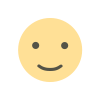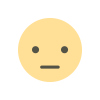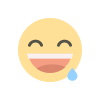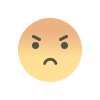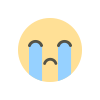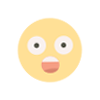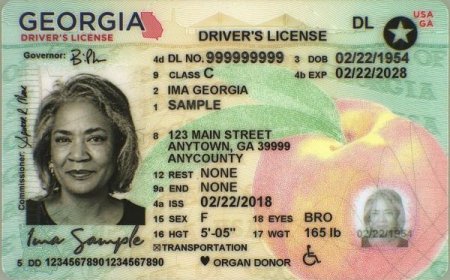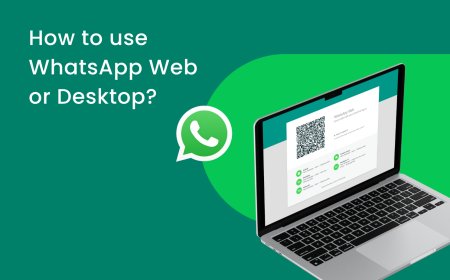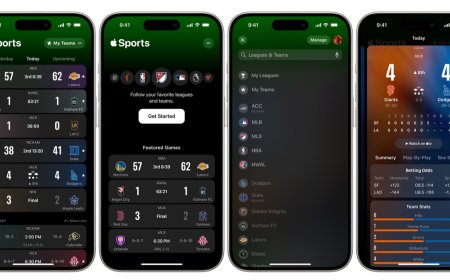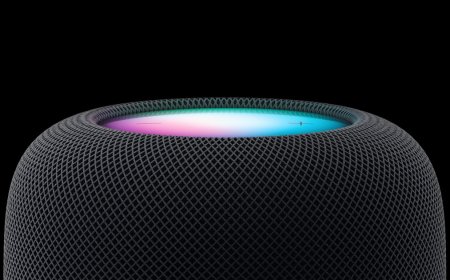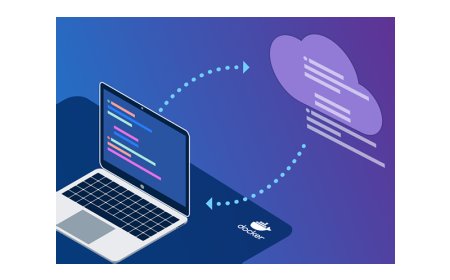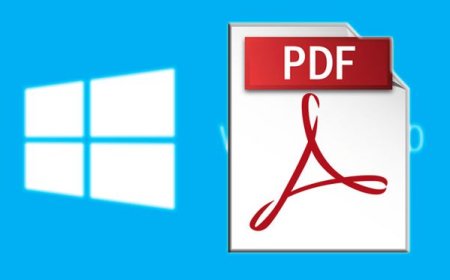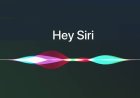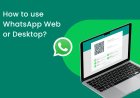The iPhone Camera Blinking Issue: Causes and Solutions
Learn how to fix the iPhone camera blinking problem with our step-by-step guide. From software updates to hardware solutions. Plus, tips to prevent issue.

The iPhone Camera Blinking Issue: Causes and Solutions
iPhones are renowned for their camera quality, allowing users to capture stunning photos and videos with ease. However, like all electronic devices, iPhones are not immune to technical glitches. One of the most common issues that iPhone users face is the blinking camera problem. In this article, we will explore the causes of this issue and provide possible solutions for users to fix the issue.
What is the iPhone Camera Blinking Problem?
This problem occurs when the camera flash constantly turns on and off, causing the camera to blink repeatedly. This blinking can be annoying and distracting for users and can affect the quality of photos and videos captured by the iPhone.
Causes
There are several reasons why the iPhone camera may start blinking. Here are some of the most common causes:
Software Issues
- Outdated iOS: If the iOS version on the iPhone is outdated, it can cause compatibility issues between the camera app and the iPhone's hardware, leading to the blinking camera problem.
- Corrupted App: Sometimes, a third-party camera app can be the culprit behind the blinking camera problem. The app may have been corrupted, causing it to malfunction and affect the iPhone's camera app.
Hardware Issues
- Damaged Flash: If the flash module of the iPhone's camera is damaged, it can cause the camera to blink.
- Loose Connection: Sometimes, the camera module may have a loose connection with the iPhone's motherboard, causing the camera to malfunction and blink.
How to Fix
Here are some possible solutions to fix the problem:
Solution 1: Close the Camera App and Reopen it
The first solution is to close the camera app and reopen it. Sometimes, a minor software glitch can cause the camera to blink, and closing and reopening the app can fix it.
To do this, swipe up from the bottom of the screen to access the App Switcher, find the Camera app, and swipe it up to close it. Then, reopen the Camera app and check if the blinking problem is resolved.
Solution 2: Restart the iPhone
If closing and reopening the Camera app doesn't work, the next solution is to restart the iPhone.
To do this, press and hold the Power button until the slider appears. Then, slide the power off slider to the right to turn off the iPhone. Wait for a few seconds, and then press and hold the Power button again to turn on the iPhone. Check if the blinking problem is resolved.
Solution 3: Update the iOS Software
If the blinking problem persists, it may be caused by an outdated iOS version.
To fix this, go to Settings > General > Software Update and check if there is an available update. If there is, download and install the latest version of ios update and check if the blinking problem is resolved.
Solution 4: Reset All Settings
If the blinking problem still persists, try resetting all settings on the iPhone. This will not delete any data on the iPhone, but it will applied the default settings to all features and apps on the device.
To do this, go to Settings > General > Reset > Reset All Settings.
Enter your passcode if prompted and confirm the action. Check if the blinking problem is resolved.
Solution 5: Reset the iPhone to Factory Settings
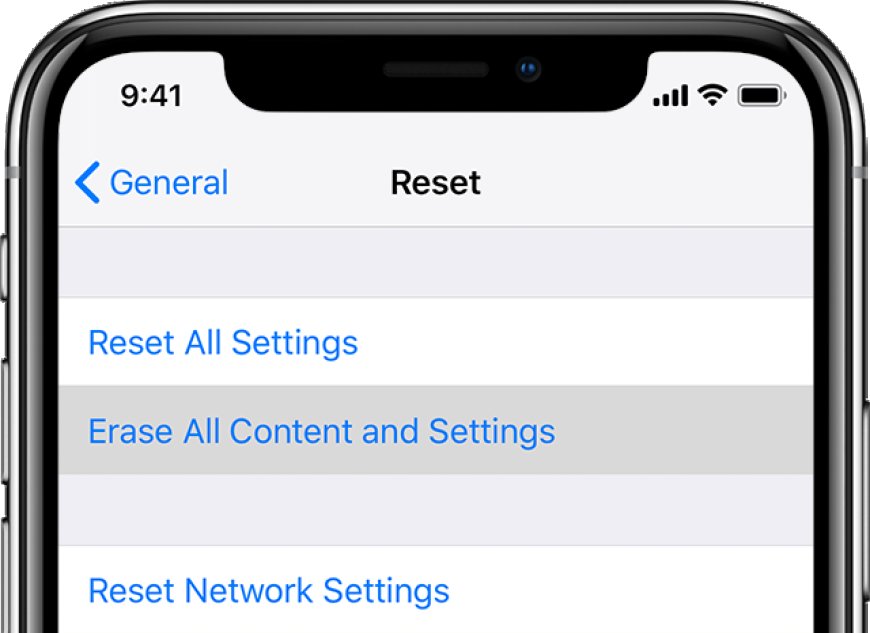
If none of the above solutions work, the last resort is to reset the iPhone to factory settings. This will erase all data and settings on the iPhone, so make sure to back up your data before proceeding.
To do this, go to Settings > General > Reset > Erase All Content and Settings.
Enter your passcode if prompted and confirm the action. Set up your iPhone as new and check if the blinking problem is resolved.
Video Source Fix 369
Other Tips to Prevent Camera Blinking Issue
Here are some tips to prevent this problem:
- Use the built-in Camera app: Third-party camera apps can cause compatibility issues and affect the iPhone's camera app, leading to the blinking problem.
- Keep the camera lens clean: A dirty or smudged camera lens can affect the camera's performance and cause the blinking problem.
- Avoid extreme temperatures: Exposure to extreme temperatures can damage the iPhone's hardware, including the camera module.
The iPhone 13 and iPhone 14 models have a new feature called "Automatic Macro Mode" that automatically switches to the Ultra Wide camera when you get close to a subject. This can cause the camera to blink as it switches between lenses.
To disable Automatic Macro Mode, go to Settings > Camera > Macro Control and toggle it off.
Some models that have experienced this problem include the iPhone 13, iPhone 14, iPhone 13 Pro, and iPhone 14 Pro. It is not clear why these models are more susceptible to this problem, but it may be due to the new camera features that were introduced in these models.
If you are experiencing this problem with your iPhone, you can try the solutions that I mentioned above. If the problem persists, you may need to contact apple support or take your iPhone to a repair shop.
Conclusion
This problem can be frustrating for users, but there are several solutions to fix it. From closing and reopening the camera app to resetting the iPhone to factory settings, users have various options to resolve the blinking issue. Additionally, taking preventative measures such as keeping the camera lens clean and avoiding extreme temperatures can help prevent the problem from occurring in the first place.
FAQs
- Why is my iPhone camera blinking?
- The iPhone camera may start blinking due to software or hardware issues, such as an outdated iOS version or a damaged flash module.
- How do I fix the this problem?
- Some possible solutions include closing and reopening the camera app, restarting the iPhone, updating the iOS software, resetting all settings, or resetting the iPhone to factory settings.
- Can a dirty camera lens cause the iPhone camera to blink?
- Yes, a dirty or smudged camera lens can affect the camera's performance and cause the blinking problem.
- Is it safe to reset my iPhone to factory settings to fix the blinking problem?
- Resetting the iPhone to factory settings is a last resort solution and will erase all data and settings on the iPhone. Make sure to back up your data before proceeding.
- How can I prevent to fix this problem?
- Using the built-in Camera app, keeping the camera lens clean, and avoiding extreme temperatures can help prevent the problem from occurring.
Additional Links
What's Your Reaction?