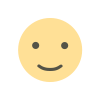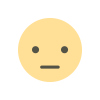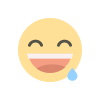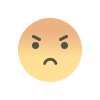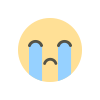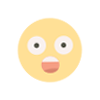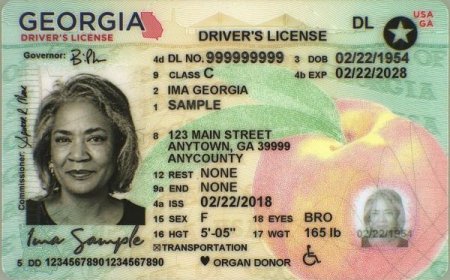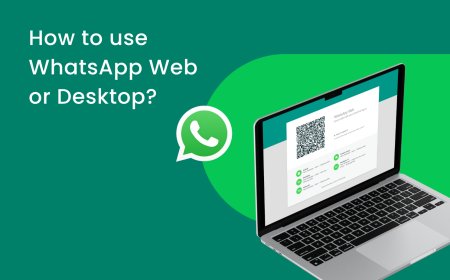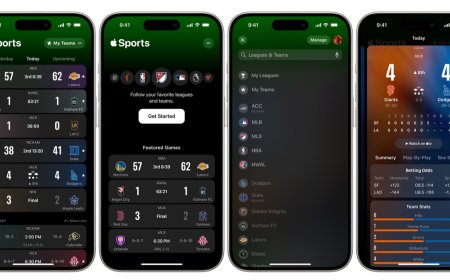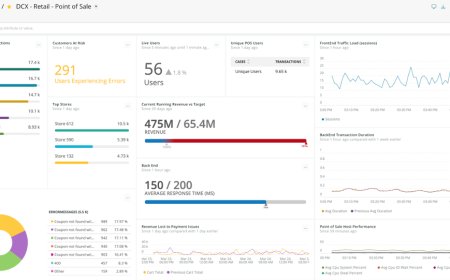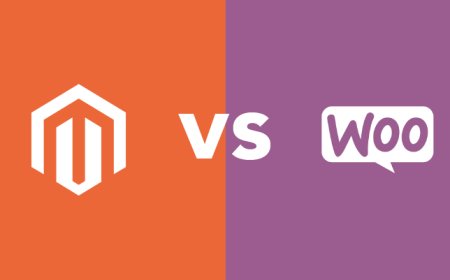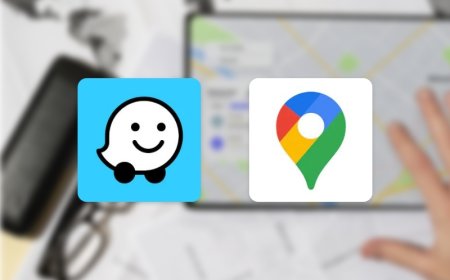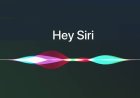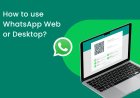How to Remove a Hacker from My iPhone?
Learn how to remove a hacker from your iPhone and prevent future hacks.

How to Remove a Hacker from My iPhone
In today's world, mobile devices have become an integral part of our daily lives. We use them for communication, banking, shopping, and many other purposes. With the increasing use of technology, the risk of our phone being hacked has also increased. If you suspect that your phone has been hacked, it is important to take immediate action to protect your personal and sensitive information and prevent any further damage.
In this article, we will provide you with a step-by-step guide on remove a hacker from your iPhone. We will also discuss the signs that your iPhone has been hacked and the measures you can take to prevent future hacks.
Introduction
The importance of device security cannot be overstated. Your iPhone contains a wealth of personal information, including your contacts, emails, text messages, photos, and financial data. If your iPhone is hacked, the hacker from your phone can potentially access all of this information, which can lead to identity theft, financial loss, and other serious consequences.
Hacking is a term used to describe any unauthorized access to your device or data. Hackers can gain access to your iPhone through various methods, including phishing attacks, malware, and social engineering. Once they have access, they can install malicious software, steal your personal information, and even take control of your device.
Signs that Your iPhone Has Been Hacked
The first step in removing a hacker from your iPhone is to identify the signs of a hack. Here are some common signs that your iPhone has been hacked:
Strange pop-ups and notifications
If you are seeing strange pop-ups or notifications on your iPhone, this could be a sign that your device has been hacked. These pop-ups and notifications may ask you to download an app or click on a link.
Unusual battery usage
If your iPhone's battery is draining faster than usual, this could be a sign that there is malicious software running in the background. Hackers often use your device's resources to mine cryptocurrencies or perform other tasks that require a lot of processing power.
Slow performance
If your iPhone is running slower than usual, this could be a sign of a hack. Hackers can install software that runs in the background and slows down your device.
Unfamiliar apps on your Phone
If you see apps on your iPhone that you did not download or do not recognize, this could be a sign of a hack. Hackers often install apps on your device to gain access to your personal information.
Suspicious data usage
If you notice that your iPhone is using more data than usual, this could be a sign that there is malicious software running in the background. Hackers often use your device's data to communicate with their command and control server or to download additional software.
Be careful on public Wi-Fi
Let’s focus a bit more on public networks. Yes, public Wi-Fi can be a lifesaver. We get it. But it can also put your data at risk. Some "neighbors" on the same network may be snooping on your connection and looking for a security loophole to steal your information. After all, public Wi-Fi comes with a lot of dangers — from man-in-the-middle attacks to session hijacking. So, be careful not to share any confidential information while using an open hotspot.
If you notice any of these signs, it is important to take immediate action to remove the hacker from your iPhone.
What to Do When You Suspect Your iPhone Has Been Hacked
If you suspect that your iPhone has been hacked, here are some steps you can take to protect your personal and sensitive information:
Disconnect your iPhone from the internet
The first step in removing a hacker from your iPhone is to disconnect your device from the internet. This will prevent the hacker from communicating with their command and control server and downloading additional software.
- Turn off Wi-Fi: Swipe up from the bottom of the screen to open Control Center. Tap the Wi-Fi icon to turn off Wi-Fi.
- Turn off cellular data: Swipe up from the bottom of the screen to open Control Center. Tap the cellular data icon to turn off cellular data.
- Put your iPhone in Airplane Mode: Swipe up from the bottom of the screen to open Control Center. Tap the airplane mode icon to turn on Airplane Mode. This will turn off all wireless connections on your iPhone, including Wi-Fi, cellular data, and Bluetooth.
Backup your data
Before taking any further steps, it is important to backup your data to ensure that you do not lose any important information. You can backup your data using iCloud or iTunes.
- Back up to iCloud
iCloud is Apple's cloud storage service. It's a convenient way to back up your data because it's automatic and it happens in the background. To back up to iCloud, make sure you're signed in to iCloud with your Apple ID. Then, go to Settings > [your name] > iCloud > iCloud Backup and turn on iCloud Backup.
- Back up to iTunes
iTunes is a software application that allows you to manage your iOS devices. You can use iTunes to back up your data to your computer. To back up to iTunes, connect your iPhone to your computer with a USB cable. Then, open iTunes and click on your iPhone icon. In the Summary tab, click on the Back Up Now button.
- Back up to a cloud storage service
There are a number of cloud storage services that you can use to back up your data. Some popular options include Google Drive, Dropbox, and Microsoft OneDrive. To back up to a cloud storage service, you'll need to install the service's app on your iPhone. Then, you can follow the instructions in the app to back up your data.
Change your passwords
The next step is to change your passwords for all of your accounts, including your email, social media, banking, and other accounts. Make sure to use strong and unique passwords for each account and turn on two factor authentication whenever possible.
- Go to Settings > Your Name > Password & Security.
- Tap Change Password.
- Enter your current password.
- Enter your new password twice.
- Tap Change Password.
Update your iPhone's software
Make sure to update your iPhone's software to the latest version. Software updates often include security patches that can fix vulnerabilities and prevent future hacks.
- Go to Settings > General > Software Update.
- If an update is available, tap Download and Install.
- Enter your passcode and tap Install.
- Your iPhone will be updated.
Install anti-malware software
Install anti-malware software on your iPhone to scan for and remove any malicious software that may be present on your device. There are many anti-malware apps and antivirus app available in the Apple App Store that can help protect your phone from hacks.
Reset your iPhone to factory settings
If you have tried all of the above steps and are still experiencing issues, you may need to reset your iPhone to its factory settings. This will erase all of the data on your device, including any malicious software that may be present. Make sure to backup your data before resetting your device.
- Go to Settings > General > Transfer or Reset iPhone.
- Tap Erase All Content and Settings.
- Enter your passcode.
- Tap Erase iPhone.
Your iPhone will be erased and reset to factory settings. It will take a few minutes for the process to complete. Once it's done, you'll need to set up your iPhone again.
Prevention is the Best Defense
Preventing a hack is always better than having to deal with the aftermath. Here are some measures you can take to prevent future hacks:
Keep your iPhone up-to-date
Make sure to keep your iPhone's software up-to-date to ensure that you have the latest security patches and fixes.
Use strong and unique passwords
Use strong and unique passwords for each of your accounts and enable two-factor authentication whenever possible. Avoid using the same password for multiple accounts.
Be cautious of suspicious emails and links
Be cautious of suspicious emails and links, and never download attachments or click on links from unknown sources.
Install anti-malware software
Install anti-malware software on your iPhone to scan for and remove any malicious software that may be present on your device.
Use a VPN
Use a Virtual Private Network (VPN) when connecting to public Wi-Fi networks. A VPN encrypts your internet traffic, making it more difficult for hackers to intercept your data.
Conclusion
If you suspect that your iPhone has been hacked, it is important to take immediate action to protect your personal information and prevent any further damage. Follow the steps outlined in this article to remove the hacker from your iPhone and prevent future hacks.
Remember that prevention is always the best defense. Take proactive measures to protect your iPhone, including keeping your software up-to-date, using strong and unique passwords, being cautious of suspicious emails and links, installing anti-malware software, and using a VPN when connecting to public Wi-Fi networks.
FAQs
- Can I remove a hacker from my iPhone without resetting it?
While it is possible to remove a hacker from your iPhone without resetting it, resetting your device to its factory settings is the most effective way to remove any malicious software that may be present.
- How can I tell if my iPhone has been hacked?
Some signs that your iPhone has been hacked include strange pop-ups and notifications, unusual battery usage, slow performance, unfamiliar apps on your device, and suspicious data usage.
- How can I prevent my iPhone from being hacked?
You can prevent your iPhone from being hacked by keeping your software up-to-date, using strong and unique passwords, being cautious of suspicious emails and links, installing anti-malware software, and using a VPN when connecting to public Wi-Fi networks.
- Can anti-malware software prevent all hacks?
While anti-malware software can help prevent many types of hacks, it is not a guarantee against all hacks. It is important to follow best practices for device security to prevent future hacks.
- What should I do if I suspect that my personal information has been stolen?
If you suspect that your personal information has been stolen, you should contact your financial institutions and credit bureaus to alert them to the potential fraud. You should also monitor your accounts for any unauthorized activity.
More iPhone related topics:
How Accurate is Find My iPhone?
The iPhone Camera Blinking Issue: Causes and Solutions
iPhone 15 Pro Max Expected to Feature 5-6x Optical Zoom
6 Easy Ways to Fix iPhone Charging Slowly
What's Your Reaction?