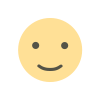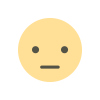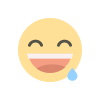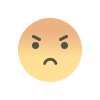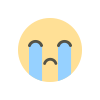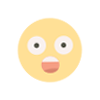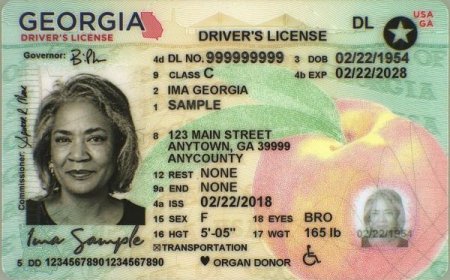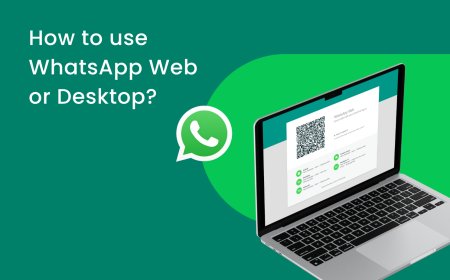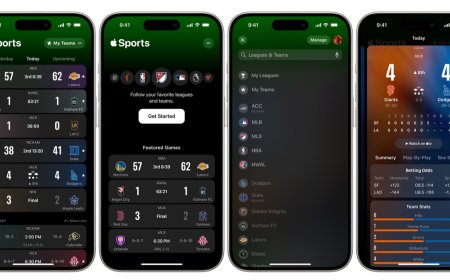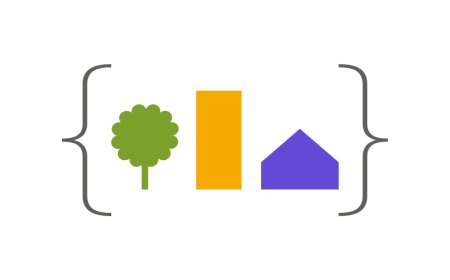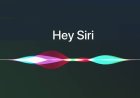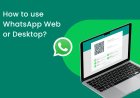An Error Occurred in the Upload. Please Try Again Later: Troubleshooting Upload Errors
Encountering the 'an error occurred in the upload. please try again later' error when uploading files can be frustrating.
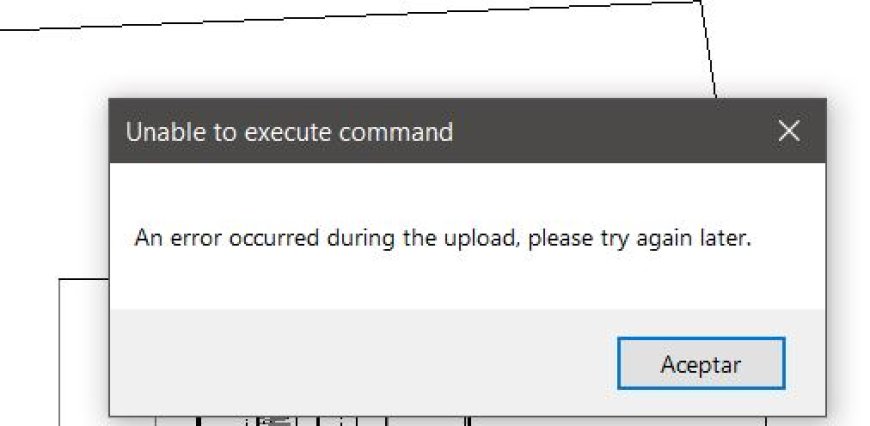
An Error Occurred in the Upload. Please Try Again Later: Troubleshooting Upload Errors
Uploading files and media is an essential part of using the internet. Whether it's a simple image upload or a large video file, it can be frustrating when an error occurs during the upload process. One of the most common upload errors is the "an error occurred in the upload. please try again later" error. In this article, we'll explore the reasons why this error might occur and how you can troubleshoot it.
What Causes This Error?
The "an error occurred in the upload. please try again later" error is a common error message that can occur when uploading files to a website or platform. It can be frustrating, especially if you have spent time creating or editing the file, only to encounter an error during the upload process.
There can be several reasons why this error occurs, including:
- Internet connectivity issues: If your internet connection is unstable or weak, it can cause interruptions during the upload process, leading to errors.
- File size and format: Some file formats, such as RAW and uncompressed files, are larger and require more time to upload. They may cause errors if the internet connection is not strong enough or if the file exceeds the upload limit.
- Browser cache and cookies: Accumulated cache and cookies in your browser can cause upload errors. These files can become corrupted or outdated, leading to an error in the upload process.
- Device issues: Sometimes, the error can occur if there are issues with your device, such as insufficient memory, outdated drivers, or hardware failure.
By understanding the causes of the error, you can take steps to prevent it from happening in the future.
Troubleshooting Steps for the Upload Error
If you encounter this error, here are some troubleshooting steps you can take:
1. Check Your Internet Connection
One of the most common causes of the upload error is a poor or unstable internet connection. To troubleshoot this issue, check your Wi-Fi or Ethernet connection and ensure that it is stable and strong. You can also try resetting your router or modem, or connecting to a different network to see if that resolves the issue.
2. Reduce the File Size
Another common cause of the upload error is a large file size. Some websites or platforms have limitations on the file size or file format that can be uploaded. To troubleshoot this issue, try reducing the file size by compressing the file or converting it to a different format.
3. Clear Your Browser Cache and Cookies
Browser cache and cookies can sometimes cause issues when uploading files. To troubleshoot this issue, try clearing your browser cache and cookies. This will remove any temporary data and files that may be causing the issue.
4. Restart Your Device
If the above steps do not resolve the issue, try restarting your device. This can help clear any temporary files or processes that may be causing the issue.
5. Try a Different Browser
Sometimes, the issue may be related to the browser you are using. Try using a different browser to see if the issue persists. This can help determine if the issue is specific to the browser or related to the website or platform.
Prevention Tips for the Upload Error
To prevent the "an error occurred in the upload. please try again later" error from happening in the future, here are some tips you can follow:
1. Check the File Size and Format
Before uploading a file, check the website or platform's guidelines for file size and format requirements. Make sure your file meets the requirements before attempting to upload it.
2. Use a Stable Internet Connection
Ensure that you have a stable internet connection before uploading files. You can connect your device to a reliable Wi-Fi network or use an Ethernet cable to ensure a stable connection.
3. Keep Your Browser and System Updated
Keeping your browser and system updated to the latest versions can help ensure that you have the latest security patches and fixes. It can also improve the compatibility with websites and platforms, reducing the chances of upload errors.
4. Use Compression Software
If you need to upload a large file, consider compressing it using software such as WinZip, 7Zip, or WinRAR. This can help reduce the file size and make it easier to upload.
5. Contact Support
If you encounter the upload error repeatedly or have tried all the troubleshooting steps, contact the website or platform's support team for further assistance.
Conclusion
Uploading files is a necessary part of using the internet, but it can be frustrating when an error occurs. The "an error occurred in the upload. please try again later" error can be caused by several factors, including internet connectivity issues, file size and format, browser cache and cookies, and device issues. By following the troubleshooting steps and prevention tips outlined in this article, you can reduce the chances of encountering this error and ensure a smoother upload process.
What's Your Reaction?