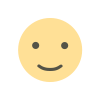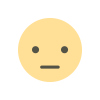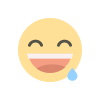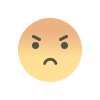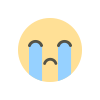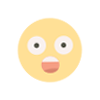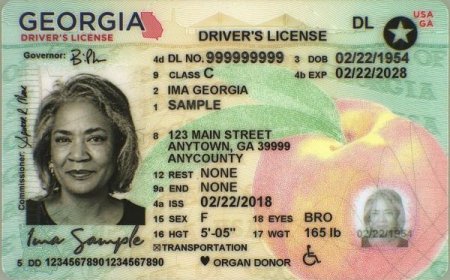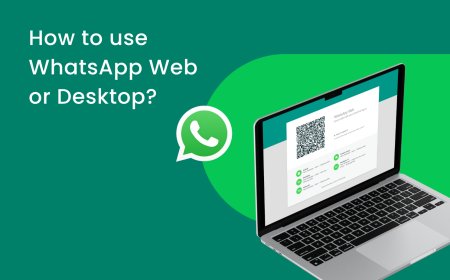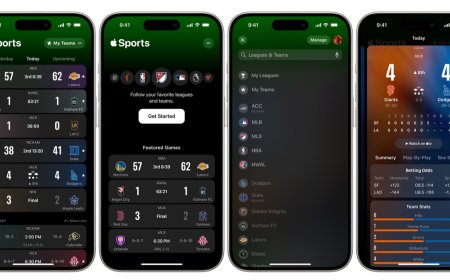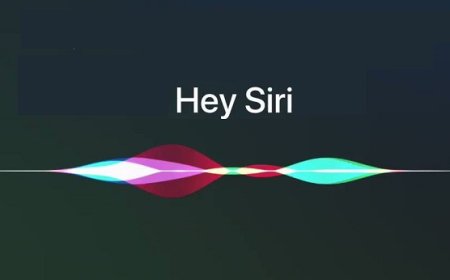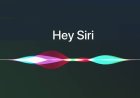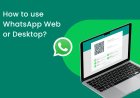Docker Desktop Starting Forever on Windows 11: How to Fix It
Discover how to solve Docker Desktop's "starting" problem in Windows 11. Follow our six solutions to avoid disruptions and ensure smooth operations.
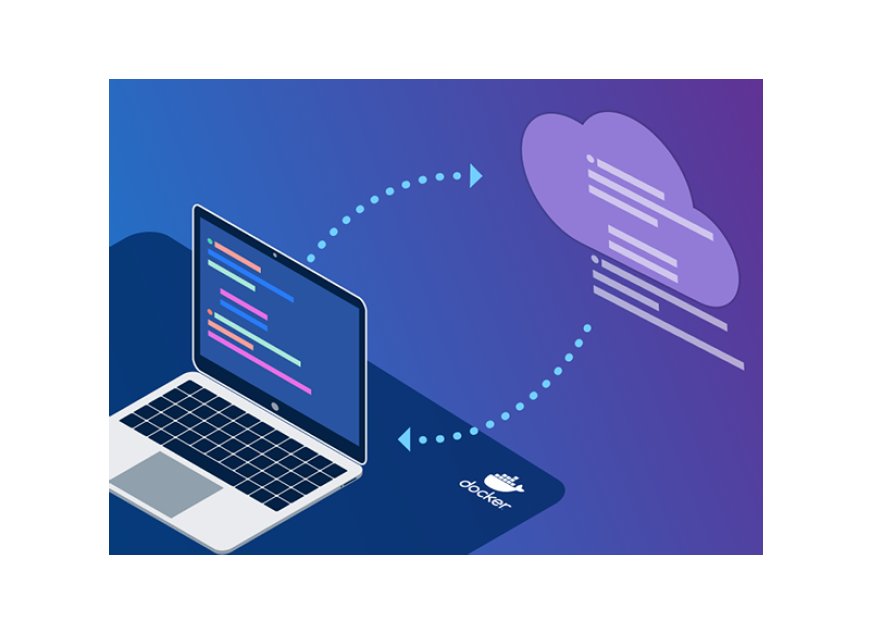
Docker Desktop Starting Forever on Windows 11: How to Fix It
Docker Desktop is a popular tool for developers who want to build, test, and deploy applications in containers. However, some users have reported that Docker Desktop gets stuck on starting on Windows 11. This can be a frustrating problem, as it can prevent you from using Docker Desktop to develop your applications.
Docker Desktop is a tool that makes it easy to build, share, and run applications using Docker containers. It is available for Windows, macOS, and Linux.
Docker containers are a way to package an application and its dependencies so that it can be run on any machine that has Docker installed. This makes it easy to develop and deploy applications, as you don't have to worry about the underlying operating system or hardware.
In this article, we will discuss the causes of this problem and how to fix it. We will also provide some tips to help you prevent this problem from happening in the future.
Causes of the Problem
There are a number of factors that can cause Docker Desktop to get stuck on starting on Windows 11. Some of the most common causes include:
- Incompatible hardware: Docker Desktop requires a 64-bit processor, 4GB of RAM, and 20GB of free disk space. If your system doesn't meet these requirements, Docker Desktop may not start.
- Disabled Hyper-V: Hyper-V is a virtualization technology that can conflict with Docker Desktop. If Hyper-V is enabled on your system, Docker Desktop may not start.
- Outdated drivers: Make sure your drivers are up to date. Outdated drivers can cause a variety of problems, including preventing Docker Desktop from starting.
- Corrupted installation: If your installation of Docker Desktop is corrupted, it may not start. In this case, you will need to reinstall Docker Desktop.
- Software conflicts: There are a number of software programs that can conflict with Docker Desktop. If you have any software programs installed that conflict with Docker Desktop, you may need to uninstall them.
How to Fix the Problem
If Docker Desktop is stuck on starting on Windows 11, there are a number of things you can try to fix the problem.
Solution 1: Disable the Hyper-V Feature
Hyper-V is a feature in Windows 11 that allows users to create and manage virtual machines. However, it can sometimes conflict with Docker Desktop. To fix the problem, you can try disabling the Hyper-V feature by following these steps:
- Open the Control Panel on your Windows 11 machine.
- Click on "Programs" and then "Turn Windows features on or off".
- Scroll down to the "Hyper-V" section and uncheck the box next to it.
- Click "OK" and restart your computer.
Solution 2: Disable the Windows Defender Firewall
Sometimes, the Windows Defender Firewall can interfere with Docker Desktop. To fix the problem, you can try disabling the Windows Defender Firewall by following these steps:
- Open the Windows Security app on your Windows 11 machine.
- Click on "Firewall & network protection".
- Click on the active network connection and then click "Turn off".
- Restart Docker Desktop and check if the problem is resolved.
Solution 3: Reinstall Docker Desktop
If the problem persists, you can try reinstalling Docker Desktop. Follow these steps:
- Uninstall Docker Desktop from your machine.
- Restart your computer.
- Download and install the latest version of Docker Desktop from the official website.
- Restart your computer again and check if the problem is resolved.
Solution 4: Reset Docker to its Default Settings
If Docker Desktop is misconfigured, it can cause the "starting" issue. To fix the problem, you can try resetting Docker to its default settings by following these steps:
- Open Docker Desktop on your Windows 11 machine.
- Click on the gear icon in the top right corner and select "Settings".
- Click on "Reset to factory defaults" and then confirm.
- Restart Docker Desktop and check if the problem is resolved.
Solution 5: Check for Conflicting Applications
Sometimes, conflicting applications can interfere with Docker Desktop. To fix the problem, you can try uninstalling any conflicting applications by following these steps:
- Open the Control Panel on your Windows 11 machine.
- Click on "Programs" and then "Programs and Features".
- Look for any applications that may be conflicting with Docker Desktop and uninstall them.
- Restart your computer and check if the problem is resolved.
Solution 6: Upgrade to the Latest Version of Docker Desktop
If none of the above solutions work, you can try upgrading to the latest version of Docker Desktop. Follow these steps:
-
- Open Docker Desktop on your Windows 11 machine.
- Click on the gear icon in the top right corner and select "Check for updates".
- If an update is available, download and install it.
- Restart your computer and check if the problem is resolved.
If you have tried all of the above and Docker Desktop is still stuck on starting, you can contact Docker support for help.
Tips to Prevent the Problem from Happening Again
Here are a few tips to help you prevent the problem of Docker Desktop getting stuck on starting on Windows 11:
- Make sure your system meets the minimum requirements for Docker Desktop.
- Disable Hyper-V if it is enabled on your system.
- Keep your drivers up to date.
- Reinstall Docker Desktop if you have problems.
- Contact Docker support if you are still having problems.
Additional Practices to Avoid the Problem
Keep Your System Updated
Make sure to keep your Windows 11 machine updated with the latest updates and patches. This can help prevent conflicts with Docker Desktop.
Install Only the Required Applications
Avoid installing unnecessary applications on your Windows 11 machine. Conflicting applications can interfere with Docker Desktop and cause the "starting" issue.
Use Reliable Antivirus Software
Make sure to use reliable antivirus software on your Windows 11 machine. Some antivirus software can interfere with Docker Desktop and cause the "starting" issue.
By following these tips, you can help to prevent the problem of Docker Desktop getting stuck on starting on Windows 11.
Docker Desktop is a free tool that is available from the Docker website.
In conclusion, there are a number of factors that can cause Docker Desktop to get stuck on starting on Windows 11. However, there are also a number of things you can do to fix the problem. By following the tips in this article, you can help to prevent this problem from happening and get back to developing your applications.
I hope this article was helpful. If you have any questions, please feel free to leave a comment below.
What's Your Reaction?